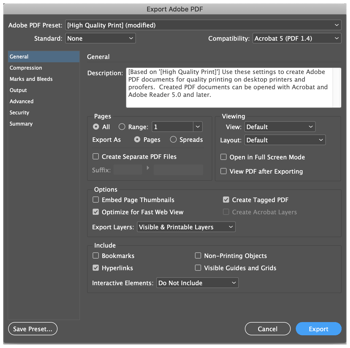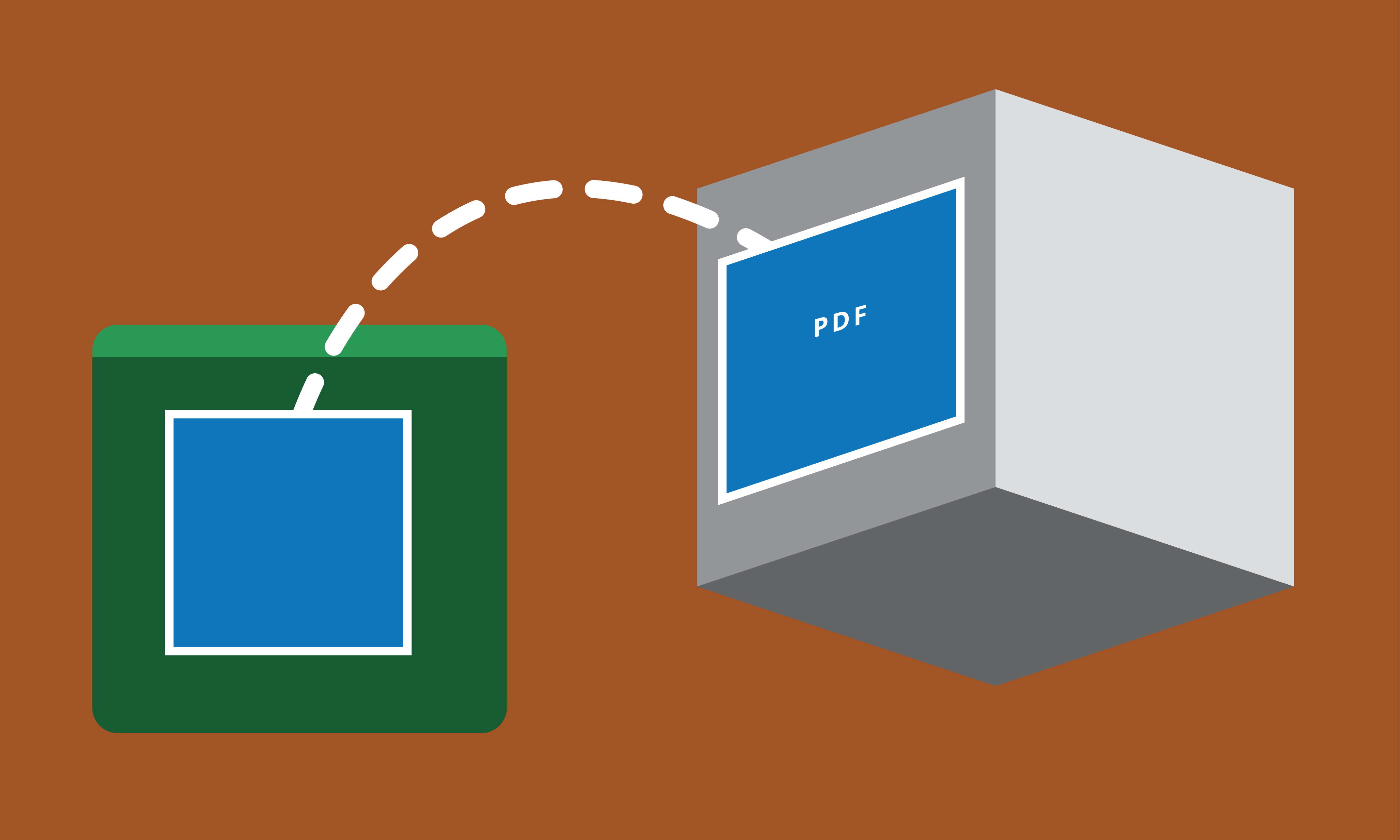
Exporting to PDF
Want to print a poster or handouts? Exporting to PDF will give you the best results. With a few easy steps, you can export from both PowerPoint and InDesign—check it out below!
Exporting to PDF from PowerPoint
- Go to “File”.
- Click “Export”.
- Name the file.
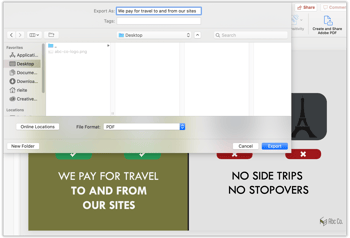
- Choose where you want to save the file(s).
- Change the file format at the bottom to “PDF” (If there are multiple slides, each slide will be a page in the PDF.)
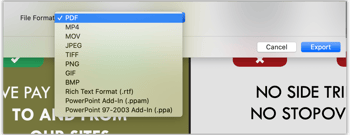
- Click "Export".
Exporting to PDF from InDesign
- Go to “File”.
- Click “Export”.
- Name the file.
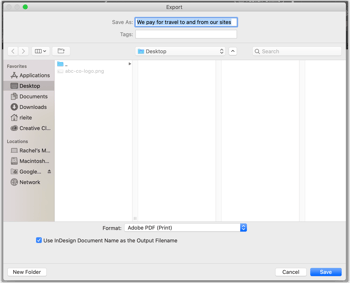
- Choose where you want to save the file(s).
- Change the file format at the bottom to “PDF”.
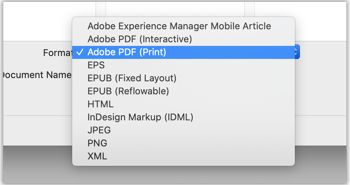
- Under “Pages”, select the range of pages you’d like included in the pdf, or select “All”.
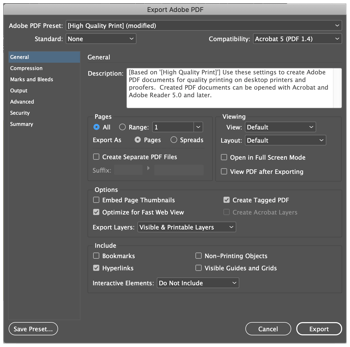
- Under “Include”, make sure “Hyperlinks” is checked.
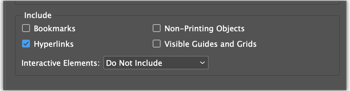
- Click "Export".